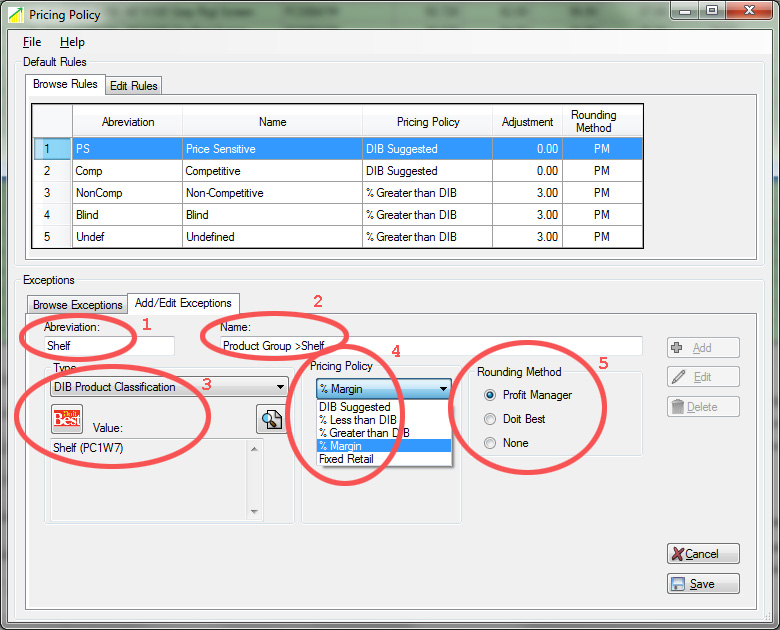Once you have created the Default Rules it is time to identify the Exceptions. As mentioned previously, We have been on Do it Best's IMCS program for many years. I have purposely variable priced some items to a higher margin to increase our bottom line. Now the job is to locate these items and if I still want them variable priced higher than Do it Best, I will make them an Exception.
Profit is the name of the game here. We need to keep a good/fair price image and still make a profit. The Price Sensitive and Competitive items should be at or near Do it Best's recommended retail. However we can increase our margins on the Non-Competitive and Blind items using our Default Rules in the Pricing Policy AND we can do more. We can create an Exception for an item, or a group of items.
|
Our first step in locating these types of items will be set the "Sensitivity Filter" to Non-Competitive & Blind and the Custom Retail filter to Our Retail 20% > DIB Retail. Profit Manager will display items that we have set higher than DIB recommended. Some of these items might be items that I really do want to make more margin on, but some might be mistakes, or just wrong retails. I've always had some trouble with IMCS when DIB finds a new vendor for an item and the costs go down. The problem is that the retails stay abnormally high. I need to watch for these items because they don't need an Exception and the retails will be adjusted according to one of the Default Rules. For example, take a look the screw pilot shown below. Notice the DIB suggested Retail is $4.49 (1) with a margin of 47.2% (2) and our Current Retail is $11.49 (1) with a margin of 79.4% (3). Wow, is that wrong! I believe this came about when DIB changed from Vermont American to Irwin. IMCS maintained the higher retail even though, the cost went down. Now the retail and margin is too high and this probably has hurt sales. Notice how there have only been 2 units sold in the last 12 months (4). Profit Manager has helped me catch this error! |
Side Note: The Custom Menu lets us filter items on many different Margins or Retails above or below DIB. It also lets us view Items with an Alternate Unit of Measure, or Items with an Exception. 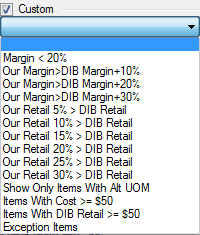
|
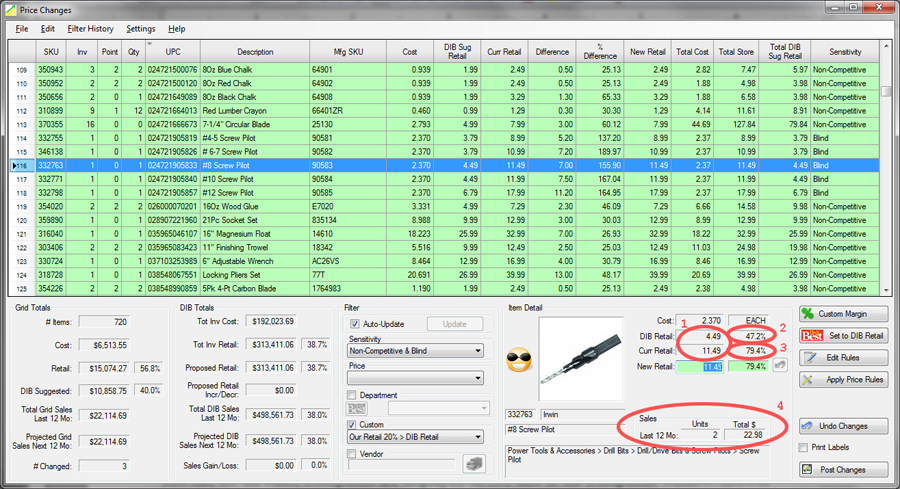
I realize screw pilots are not a big seller, and they are a Blind item, so I believe I will make an Exception for this using the DIB Product Classification type "Power Tools & Accessories > Drill Bits > Drill/Drive Bits & Screw Pilots > Screw Pilot". I will set the margin to 60% and that makes the retail $5.99.
To locate possible Exceptions, I scroll through the items in the grid. Once I locate an item or group of items that I want create an exception for I just right click on it in the grid. This pop-up menu will be presented.
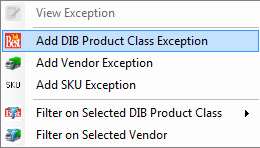
This time I am going to Add a DIB Product Class Exception, so I click that on the pop-up menu. Profit Manager will start the exception (shown below) for you by filling in a proposed Abbreviation (1), Name (2), and DIB Product Classification (3). Just pick the Pricing Policy (4), in this case I am going to use a fixed % Margin. Then enter the Adjustment, I am going to use 40%. Finally, I set the Rounding Method (5) to "PM" and click the Save button.