We want the Bin Tickets that come with our Do it Best order to use our new retail. This is accomplished by changing a
configuration setting in Roman.
Start Roman and go to the "Utilities" section in the left panel, then click on "Preferences" (1).
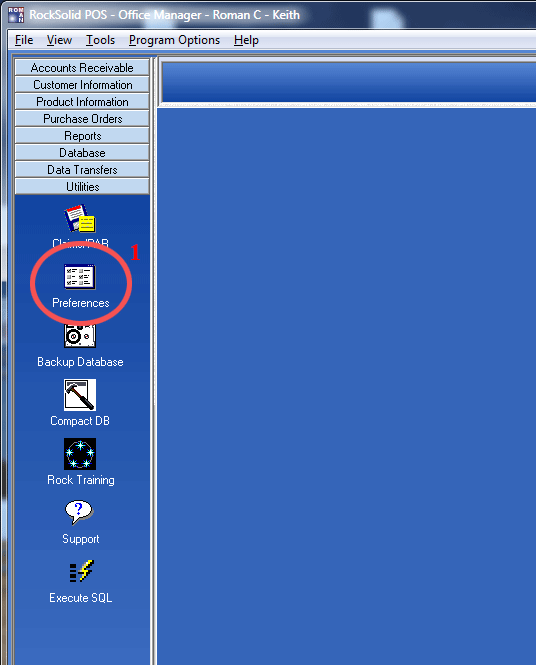
Now in the left panel, select "Product", then "Defaults" (1). The final step is to set "Send EDI orders WITHOUT RETAILS" to "N".
Finally press <F-7> or click the button (3) to save our changes.
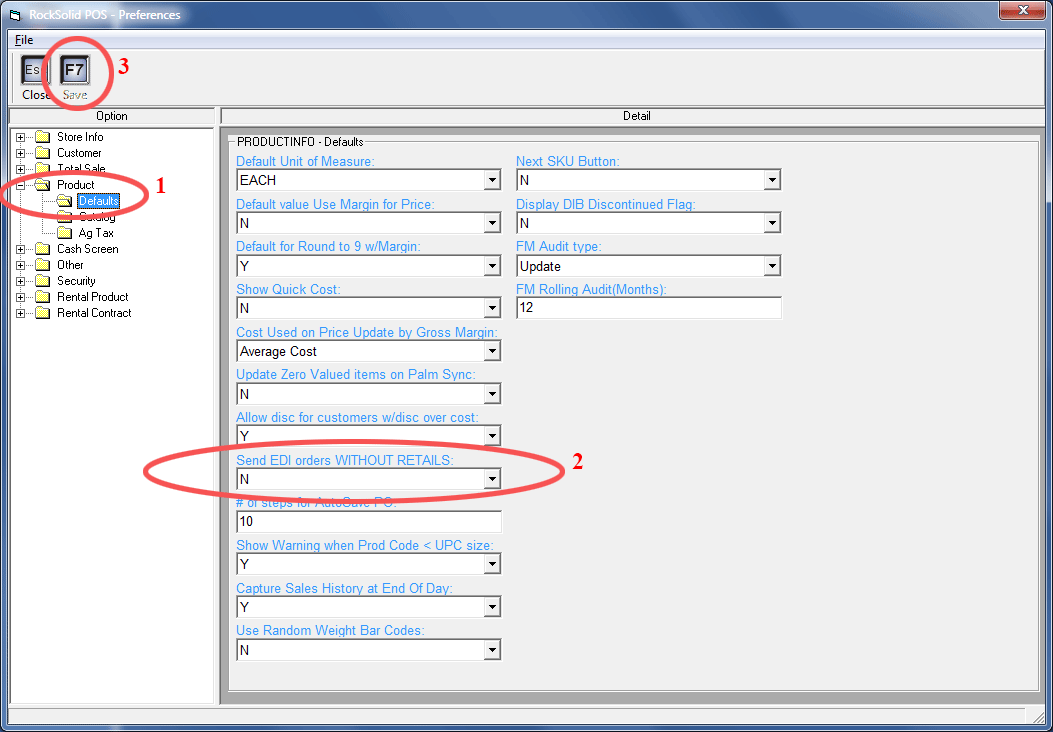
Every night Do it Best is updated with any changes you have made to your retail. This retail
can be displayed on the mydoitbest.com website. To configure the catalog to display your retails, log in as Administrator and
go to the Catlog. Then select My Preferences from the drop down menu as shown below.
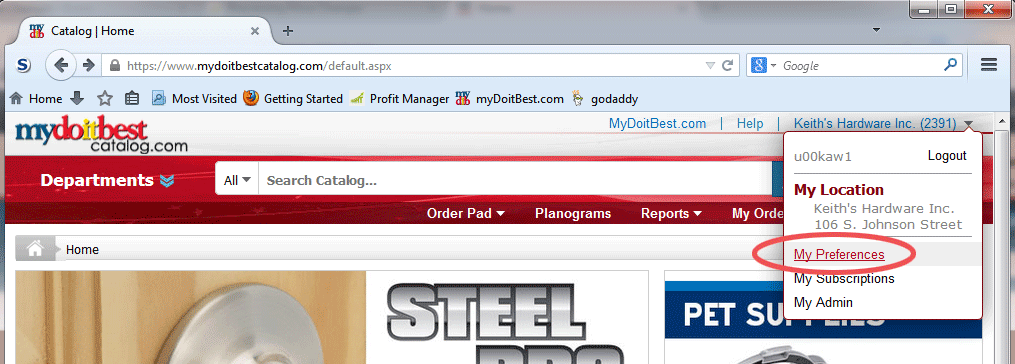
Now in the "Display Retail" of the "Pricing Display" section make sure "Member Retail" (1) is selected, and be
sure to save your changes (2) as shown below.

Finally take a look at your results as shown below. The Retail displayed is YOUR STORE RETAIL!
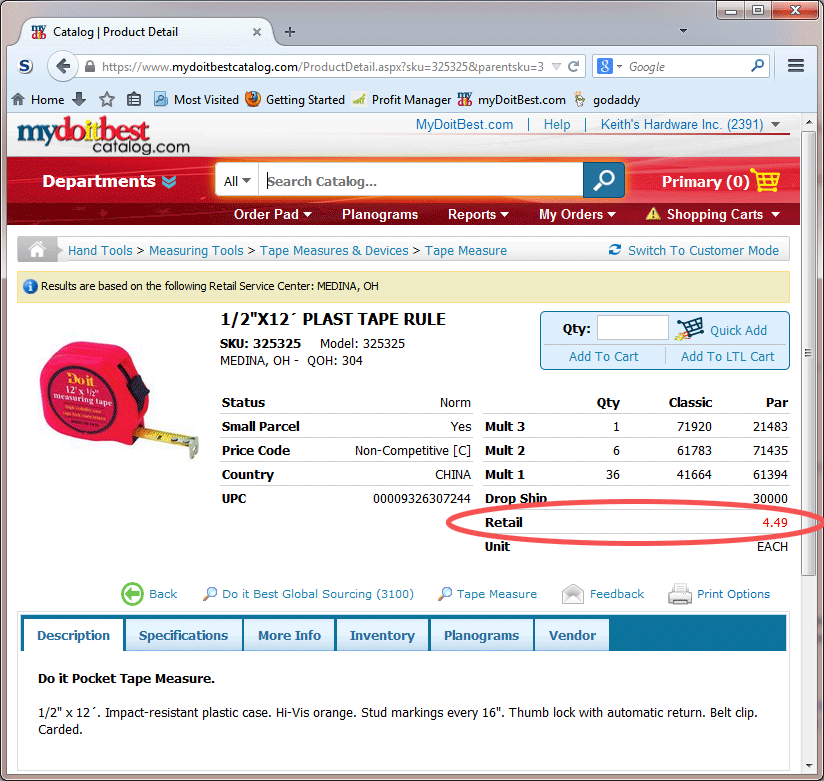
Now you are ready to move on to process price changes in the Price Change module.