The first step is to select the groups we want to print. Just check the categories you want to print, or click the "Check All" button and click the "Print Price Cards" button (1).
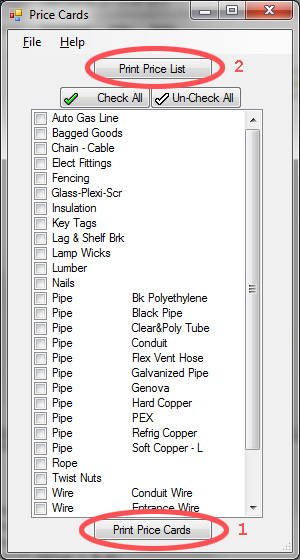
You will be presented with the preview screen shown below. It has all the usual navigation buttons across the top... Look over the price cards and click the "Print Document" button (1).
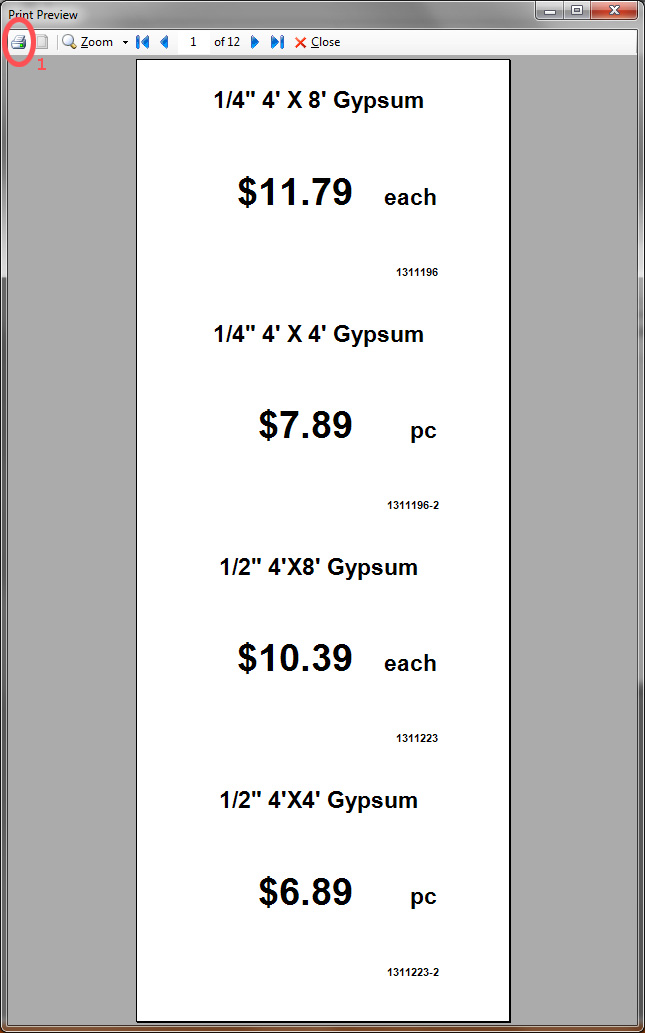
Now here is the important part! The first time you run this routine you must create a custom Paper Size! Click on the "Preferences" button (1) below.
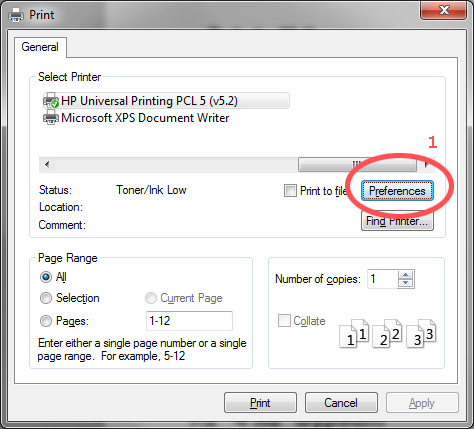
Now click the "Custom" button (1) and create a custom Paper Size: 5.5" X 14" and name it "Price Cards".
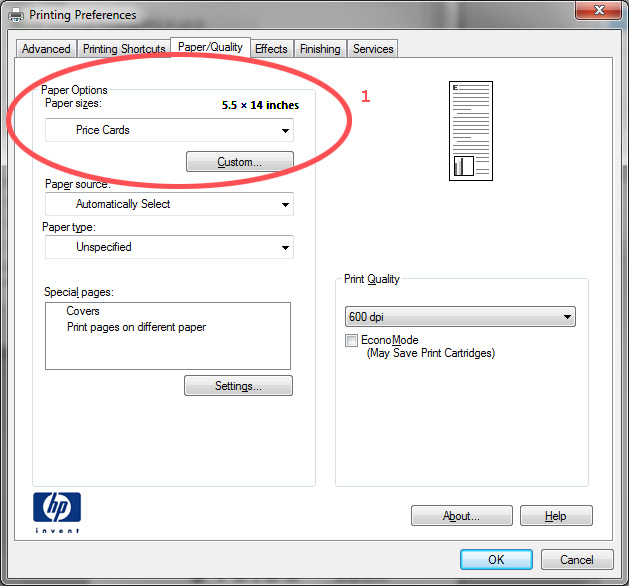
Once it's done printing, all you need to do is tear them, or cut them apart.