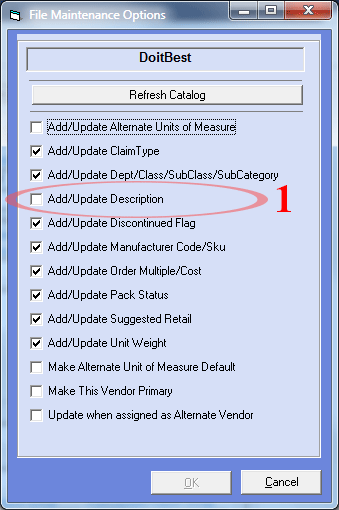The first step is to select the Departments you want to review. I think the old style Do it Best departments are more convenient here, so just check the ones you want to review, or click the "Check All" button (1).
The next step is to click the "Compare Descriptions" button (2). Profit Manager compares the descriptions from the products in RockSolid POS® Catalog database to the products table in RockDbSql database. It ignores the case when comparing.
When finished comparing, you will see the number of items that do not match in the bottom box (3) and as you navigate through the items your position is also shown. Here I am on 137 of 258.
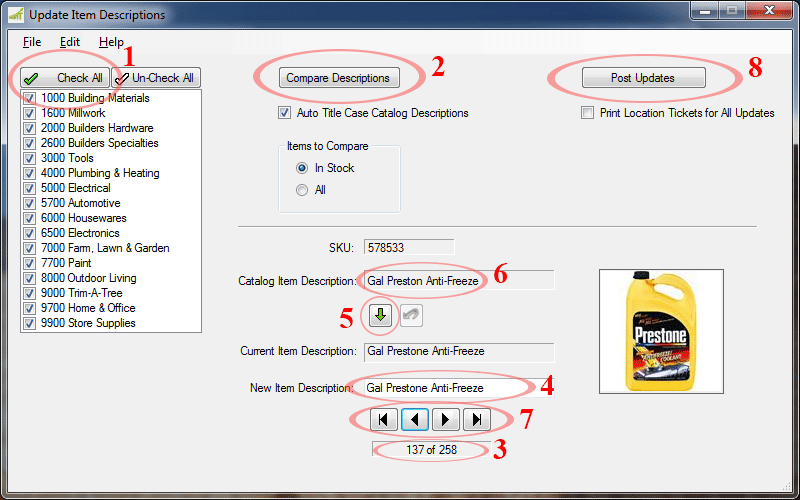
To update a description you can either manually edit the text in the New Item Description (4), or if you like what is in the Catalog Item Description (6) you can move it to the New Item Description field (4) by just clicking the "Update" button (5). A <CTRL-U> will also do the same update. In this case Do it Best has a spelling error; Prestone is missing the "e" at the end. So I will leave my description in tact and proceed to the next one.
Scroll through all the items using the Navigation Icons (7). Make any updates you want and when all finished click the "Post Updates" button (8). If you want new Location tickets, check the "Print Location Tickets for All Updates" check box before clicking the "Post Updates" button (8).
NOTE: This routine only updates the descriptions at your store. It will be used on all
your POS receipts, and all the RockSolid POS® reports.
But to keep from the RockSolid POS® update routines from overwriting all your changes when processing the
Do it Best files, you need to have the "Add/Update Description" (1) turned off in the RockSolid POS®
Office Manager. Just go to Database > Vendors, then select Do it Best and click on the "Item File Options" button and make
sure it is turned off as shown below.